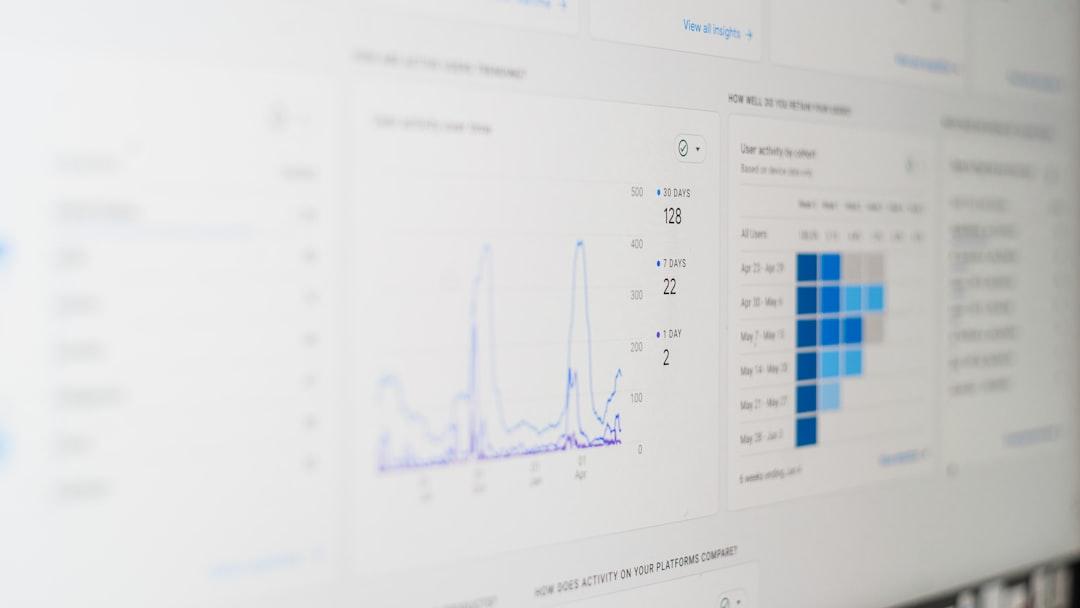Office 365 best practices help businesses work better. Follow these proven strategies to get the most from your tools.
Streamline Communication
Office 365 offers many ways to communicate. Use the right tool for each task.
Choose the Right App
• Use Teams for quick team chats
• Use Outlook for formal emails
• Use SharePoint for document sharing
Additionally, create channels for specific projects. This keeps conversations organized. Team members can find information quickly.
Automate Repetitive Tasks
Power Automate saves time on routine work. You can create simple workflows easily.
Start with Simple Workflows
• Automate email notifications
• Set up approval processes
• Connect apps together
Furthermore, use templates to get started. Many common tasks already have workflows available. This reduces setup time significantly.
Organize with SharePoint
SharePoint stores team files in one place. Everyone can access what they need.
Build Document Libraries
• Create folders by project
• Set clear naming rules
• Use version control features
Meanwhile, set permissions carefully. Only share files with people who need them. This protects sensitive information.
Use OneDrive for Personal Files
OneDrive keeps individual files safe. It syncs across all devices.
Sync Important Folders
• Access files offline
• Share links instead of attachments
• Enable automatic backup
Consequently, your work is always available. You can work from anywhere with internet access. Files stay protected in the cloud.
Leverage Planner for Task Management
Planner organizes team tasks visually. Everyone sees what needs doing.
Create Clear Task Boards
• Assign tasks to team members
• Set due dates for everything
• Add detailed descriptions
Therefore, nothing falls through the cracks. Team members know their responsibilities. Progress is easy to track.
Secure Your Environment
Security features protect your data. Enable them from the start.
Enable Key Security Features
• Turn on multi-factor authentication
• Set data loss prevention policies
• Review access logs regularly
However, train staff on security best practices. They need to understand threats. Good habits prevent most problems.
Start Improving Today
These Office 365 best practices offer powerful results. Implement them one at a time. Your team will work more efficiently.
Additionally, review your setup every quarter. Technology changes quickly. Regular updates keep you competitive.